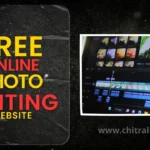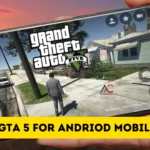If you are dealing with export issues in CapCut, especially the no internet connection error, then this guide is for you. Today, I will share an easy solution to fix the CapCut export problem that shows a no internet connection message.
Many users face this issue right after editing their videos. You finish adding effects and transitions, and when you tap on the export button to save the video to your phone’s gallery, it simply does not save. Instead, a message pops up saying No Internet Connection.
If you are also experiencing this, do not worry. In this article, I will explain how you can fix this error completely and export your videos without any issues. I will walk you through some simple steps. If you follow them correctly, you should be able to solve the no internet connection problem in CapCut once and for all.

Capcut Export No Internet Connection Problem Solve | Capcut Export Problem Fix
While editing videos in CapCut, we usually save our final project to the phone’s gallery. But sometimes, as soon as we tap the export button, a No Internet Connection error pops up. This issue can be really frustrating and confusing. Honestly speaking, I’ve also faced this problem myself. I searched everywhere, watched countless videos on YouTube and read multiple articles on Google but couldn’t find a clear solution.
After trying different methods and spending quite some time, I finally discovered what actually works. And in this article, I am going to share that working method with you. I will guide you through a few simple steps. Just follow them carefully, and I’m confident that your CapCut export issue will be completely fixed.
To start with, make sure you are using the latest version of CapCut. In most cases, these kinds of issues are rare in the updated version of the app.
CapCut Export No Internet Connection Error Fix Step by Step
If you are also facing the “No Internet Connection” issue while exporting videos in CapCut, do not worry. Below, I am going to share a few simple steps that can help you fix this problem. Make sure to read each step carefully. Often, just following one of these steps is enough to solve the issue completely.
- If you are using CapCut from India, try connecting to a VPN before opening the app. This has worked for many users.
- If you are currently logged into your CapCut account, log out once and try again.
- Go to your phone’s settings, force stop the CapCut app, and clear its cache. Make sure not to clear all data, as it may delete your saved projects.
- Restart your phone. Sometimes a simple reboot can fix hidden bugs.
- And finally, if the issue still remains after trying all these steps, scroll up and click the button to download the most stable and recommended version of CapCut.
Try these methods one by one, and you will likely find the one that works best for you.